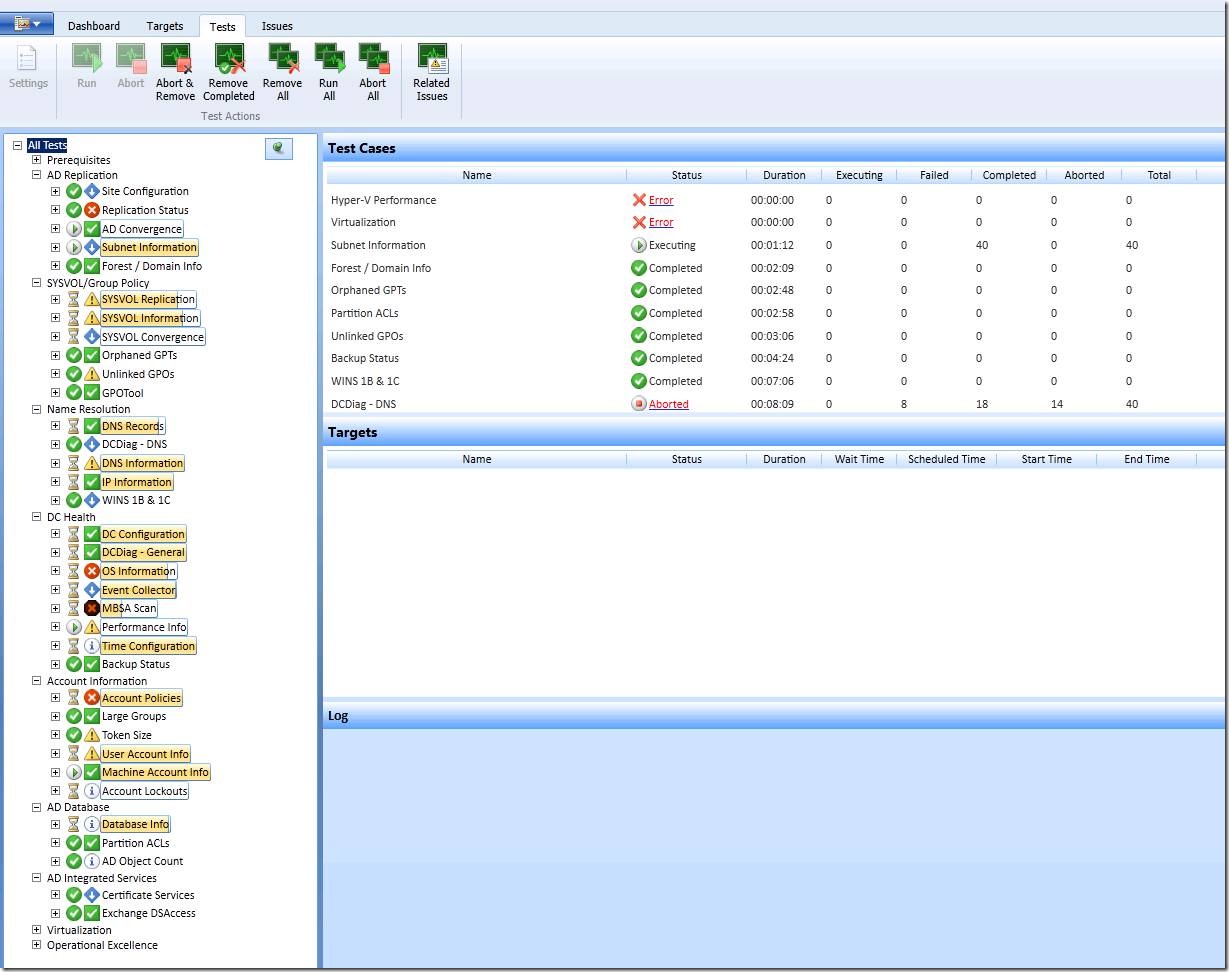How can I install BDP without any issues?
Steps to enable Successful BDP:
1. Login to the Target system and uninstall the existing SCCM Client
2. Create a Test collection and add the Target system to the collection.
3. Use delete special to delete the Computer Record.
4. Login to the target BDP Computer
5. Copy all the SCCM Client Binaries from SCCM Server to local drive to a folder called Temp.
6. Open command prompt with administrator rights and change the working directory to above temp Directory
ccmsetup.exe /source:C:\temp /native:FALLBACK SMSSITECODE=XXX FSP=XX.Domain.com
7. Once the client installed refresh the all systems collection and see for the client to Yes.
Then follow below steps to enable BDP role from SCCM Console.
8. In the Configuration Manager console, navigate to System Center Configuration Manager / Site Database / Site Management / <site name> / Site Settings.
9. Right-click Site Systems, point to New, and then click Server.
10. Use the New Site System Server Wizard to deploy the branch distribution point on the specific client on which you want to install it.
11. On the System Role Selection page, select the Distribution Point role.
12. On the Distribution Point page, select the Enable as a branch distribution point option. If you want to limit the branch distribution point installation and package files to a specific partition on the client computer or if you want to reserve a specific amount of disk space for the operating system or workstation files, you can set those preferences on this page.
Note: if the Enable as branch Distribution point option Grayed out repeat the above steps 1 to 7 steps.