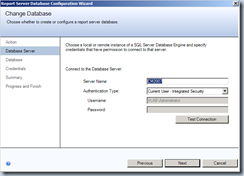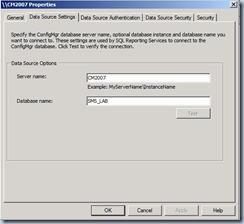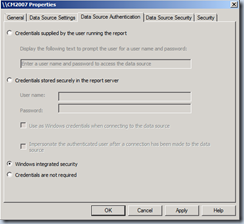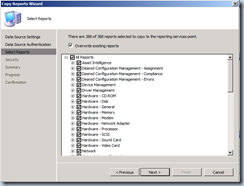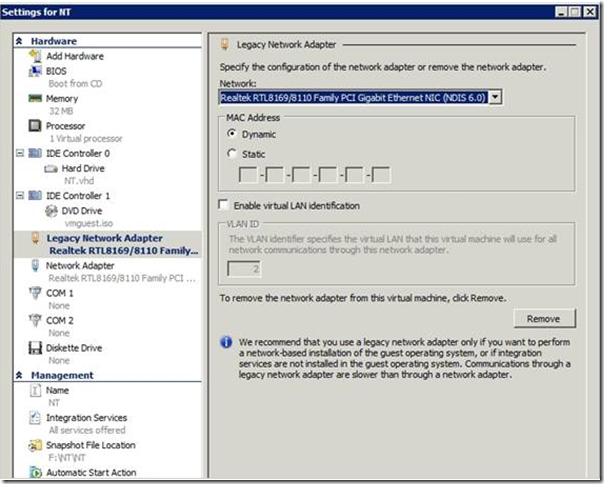Use Full SQL Tables / Views
| UseFull SQL Tables/ Views | Description / Use |
| v_Add_Remove_Programs | |
| v_Advertisement | |
| v_AdvertisementInfo | |
| v_ClientCollectionMembers | |
| v_Collection | |
| v_Collection | |
| v_ConfigurationItems | |
| v_DistributionPoint | |
| v_DistributionPointGroup | |
| v_GS_ADD_REMOVE_PROGRAMS | |
| v_GS_ADD_REMOVE_PROGRAMS_64 | |
| v_GS_COMPUTER_SYSTEM | |
| v_GS_DISK | |
| v_GS_Memory_Details0 | |
| v_GS_OPERATING_SYSTEM | |
| v_GS_PATCHSTATE | |
| v_GS_SERVICE | |
| v_GS_SoftwareProduct | |
| v_GS_SYSTEM | |
| v_GS_WORKSTATION_STATUS | |
| v_GS_X86_PC_MEMORY | |
| v_OS_Details | |
| v_Package | |
| v_PackageStatus | |
| v_Program | |
| v_Query | |
| v_R_System | |
| v_R_User | |
| v_R_UserGroup | |
| v_RA_System_IPAddresses | |
| v_RA_System_IPSubnets | |
| v_RA_System_IPXAddresses | |
| v_RA_System_MACAddresses | |
| v_RA_System_SMSAssignedSites | |
| v_RA_System_SMSInstalledSites | |
| v_RA_System_SystemContainerName | |
| v_RA_System_SystemGroupName | |
| v_RA_System_SystemOUName | |
| v_RA_System_SystemRoles | |
| v_Report | |
| v_Site | |
| v_SiteBoundary_ADSite | |
| v_SiteBoundary_IPSubnet | |
| v_StateNames | |
| v_UpdateBundles | |
| v_UpdateListStatus_Live | |
| v_UpdatePrograms |
Download these next path ::
service manager
http://download.microsoft.com/download/8/5/2/8529ED85-8D64-4662-A337-2DCA431C495B/SCSM_RETAIL.exe
Data Protection Manager
Opalis
http://download.microsoft.com/download/D/F/C/DFC9F061-65A9-44C0-9012-450A7B8697CC/Opalis_180_Day_Evaluation.exe
SCCM R3 Provides
The following features are new to Configuration Manager 2007 R3.
- Power Management: Provides a set of tools that enable the site administrator to configure standard Windows power settings across computers and monitor power consumption and computer activity.
- Operating System Deployment Improvements: Provides pre-staging of boot images and Windows Imaging Format (.wim) files on new computers that enables the administrator to apply a task sequence to the device that can use the pre-staged media.
- Dynamic Collection Evaluation: Enables you to rapidly evaluate a collection membership by adding only newly discovered resources.
- Active Directory Delta Discovery: Performs an intermediate discovery cycle that adds only new resources to the Configuration Manager 2007 database.
- Simplified Resource Management: Enables you to search for and add resources to a specified collection.
- Desired Configuration Management: Enables you to create a collection of compliant or noncompliant computers in desired configuration management.
- Higher Number of Supported Clients Per Hierarchy: Configuration Manager 2007 R3 supports up to 300,000 clients per hierarchy when it uses the default settings for all Configuration Manager 2007 features. This increase in supported clients is the result of improvements to the Active Directory synchronization and Collection Evaluation processes
V.Next: Configuration Manager and Systems Management Server
Configuration Manager and Systems Management Server
- TechNet Virtual Lab: Deploying System Center Configuration Manager v.Next
- TechNet Virtual Lab: Maintaining Healthy Clients in System Center Configuration Manager v.Next
- TechNet Virtual Lab: Introduction to System Center Configuration Manager v.Next
- TechNet Virtual Lab: Implementing Settings Management in System Center Configuration Manager v.Next
- TechNet Virtual Lab: Implementing Role-Based Administration in System Center Configuration Manager v.Next
- TechNet Virtual Lab: Implementing Software Updates in System Center Configuration Manager v.Next
- TechNet Virtual Lab: Deploying a System Center Configuration Manager v.Next Hierarchy
- TechNet Virtual Lab: Basic Software Distribution in System Center Configuration Manager v.Next
- TechNet Virtual Lab: Advanced Software Distribution in System Center Configuration Manager v.Next
You can find the labs all on the TechNet Virtual Lab page here.
Don’t forget, tomorrow the Community Evaluation Program for ConfigMgr v.Next starts. More information on that is here.
Epo tutorials & documentation.
Below link has Epo tutorials & documentation.
https://community.mcafee.com/community/business/epo?view=documents
Windows 2008 IIS Common Issue on MP : Make sure you need to meet this settings on your windows 2008 server
Windows 2008 IIS Common Issue on MP : Make sure you need to meet this settings on your windows 2008 server
Last hardware inventory 14 days
---------------------------------------------
select SMS_R_System.ResourceID,SMS_R_System.ResourceType,SMS_R_System.Name,SMS_R_System.SMSUniqueIdentifier,SMS_R_System.ResourceDomainORWorkgroup,SMS_R_System.Client from SMS_R_System inner join SMS_G_System_COMPUTER_SYSTEM on SMS_G_System_COMPUTER_SYSTEM.ResourceID = SMS_R_System.ResourceId where SMS_G_System_COMPUTER_SYSTEM.Name not in (select SMS_R_System.Name from SMS_R_System inner join SMS_G_System_WORKSTATION_STATUS on SMS_G_System_WORKSTATION_STATUS.ResourceID = SMS_R_System.ResourceId where SMS_G_System_WORKSTATION_STATUS.LastHardwareScan >= DateAdd(dd,-14,GetDate()) )
-----------------------
Collections: query to check for obsolete clients
select SMS_R_System.ResourceID,SMS_R_System.ResourceType,SMS_R_System.Name,SMS_R_System.SMSUniqueIdentifier,SMS_R_System.ResourceDomainORWorkgroup,SMS_R_System.Client from SMS_R_System where obsolete = 1
You must know these collections as handy : Collections End to End
1.Client all system collection
2.Non client systems
3.Inactive systems
4.Obsolete system
5.Duplicate client Yes or No
6. Last hardware inventory 14 days
7.Last software inventory 14 days
8.Last Data discovery cycle.
9. XYZ package, XYZ Advertisement success systems’ collection
10. XYZ package, XYZ Advertisement Failed systems’ collection
11.XYZ subnet collection system
12.Add XYZ system’s to a collection of Existing
13. All SMS server system collection
14. All windows server, workstation,DP,BDP collection
15. All system’s with AD site based
16. Collection limiting to sub collection, linking
17.System’s are in “A” collection But not in “B” Collection & Vice versa
18. In collection “XYZ” Software installed system
19. In collection “XYZ” File inventory(s\w inventory based) installed system
20. In collection “XYZ” file specific method(H\w inventory based) system
21.XYZ patch Installed & Not Installed system
22. All windows update Agent version 7.6 below
23.XYZ user/group collection
“The network path was not found" error on Win XP sp3”
The problem
You are unable to connect to any network resource (network shares, printer, etc) on a Windows XP machine, from a Win XP client.
A solution (there could be several causes)
- On the target machine (the one you're trying to connect to) open up Services, under Administrative Tools in the Start Menu.
- Scroll down to the Computer Browser service.
- If it is Disabled or set to Manual, set it to Automatic.
- Then start it. It may stop immediately again, but this is OK.
- At this point try to connect to the target machine.
- open up Network Connections, under Control Panel.
- Right click on your network adapter and click on Properties.
- Click on Internet Protocol (TCP/IP), then click on Properties.
- Click on Advanced, and click on the WINS tab.
- Even if it is set to Default, set the radio button to Enable NetBIOS over TCP/IP.
- Press OK on each screen until everything's closed.
- Go back to the client machine and try again.
- You should be able to connect!
- Go back to the Services window and find the service named Routing and Remote Access.
- Double-click on it, set it to Manual, and stop it.
- Close Services and try to connect from your client machine again.
WSUS Wiki and troubleshooting WSUS
Read here on the WSUS Team Blog a nice article about troubleshooting WSUS. It references the site http://www.wsuswiki.com/.
This site was created to provide a place for the WSUS community to share information about WSUS, including troubleshooting steps and best practices. The advantages that this site provides over public news groups include:
- Content on this site is edited and kept up-to-date. News group postings can get out of date, can contain incorrect information, and are often not corrected.
- It is easier for readers to find information on this site than in the news group.
- This site captures minor contribution from many users and both aggregates and persists them over time. This body of work grows and gets better over time whereas newsgroups just grow.
- It is fun to edit pages and improve on contributions of others. You can not really do that with news groups.
It also references several troubleshooting tips for successful configuration of WSUS.
Check it out.
SQL Reporting Services: SRS
SQL Reporting services have some benefits over the current reporting solution:
- Provide best in class reporting capability by integrating SQL Reporting Services, with the leading change and configuration management product: SCCM 2007
- Enable Ad-hoc reporting - Make it easy for both SCCM administrators, and non administrators to find the information they need to make the right decisions for their business
- Support alternative databases as the reporting database, such as a replicated or backup database
- Allow custom report creation via a report authoring wizard.
- Enable report browsing and viewing via the SRS Report Viewer.
- Take advantage of rendering in all supported SRS formats, report caching, and subscriptions.
This article will explain setting up SRS with Configuration Manager based on SQL 2008. I’ve taken most of the steps from this article (many thanks to Michael Wiles). I’ve added some screenshots and applied it to SQL 2008, while the original article discusses SQL 2005. If you need more background info on SRS check out that link.
Install and configure SQL Reporting Services in SQL 2008
Be sure to check Reporting Services as part of your SQL installation
At step 21 of this part of this guide the setup provides you with three choices:
- Native mode default configuration
- SharePoint mode default configuration
- Unconfigured Reporting Services installation
You should select Unconfigured Reporting Services installation at this point.
After the installation finishes you should configure SRS for the use with Configuration Manager 2007.
1. In the start menu select Microsoft SQL Server 2008 / Configuration Tools, then click Reporting Services Configuration Manager.
2. In the Reporting Services Configuration Connection select the Server Name and the Report Server Instance, then select Connect.
3. In the Report Server Status verify that the Service Status is set to Running. If it is not, click Start, and then click Apply.
4. Select Web Service URL and make sure you specify the name you want to call the virtual directory created by Reporting Services (or use the default ReportServer). Optionally you can select the IP-address you want to use, the port and SSL setting. When done click Apply.
5. Select Database, select Create a new report server database in the Report Server Database Configuration Wizard and click Next
6. Select the Database Server Name and Authentication Type that matches your SQL server and credentials.
7. Supply the Database Name and Language. Be sure to select Native Mode for Report Server Mode. Click Next.
8. Select the proper credentials from the drop list for Authentication Type
9. In the Summary screen review your settings and Click Next.
10. Review your database in the Report Server Database screen.
11. Select Report Manager URL and make sure you specify the name you want to call the virtual directory created by Reporting Services (or use the default Reports). Optionally you can select the IP-address you want to use, the port and SSL setting. When done click Apply.
12. Email settings are not mandatory to setup, but can be configured appropiately if necessary.
13. Execution Account is necessary to configure if you will be running unattended reports. Optionally apply credentials and Click Apply.
20. Click Exit to close Reporting Services Configuration Manager.
Configure Configuration Manager 2007
SQL Reporting Services need the configuration of a Reporting Services Point role.
1. In the Configuration Manager console, navigate to System Center Configuration Manager / Site Database / Site Management / <site code>-<site name> / Site Settings / Site Systems.
2. In this guide I will add the reporting services point site role to the existing site system. Right-click the site system name, and click New Roles. On the General page of the New Site Role Wizard, configure the general settings for this site system, then click Next.
3. On the System Role Selection page of the wizard, select Reporting Services point (don’t select Reporting Point by mistake, which is the traditional reporting functionality), then click Next.
5. On the Reporting Services Point page, specify the folder that will be created on the report server to contain the SQL Reporting Services reports used in Configuration Manager and then click Next.
6. Review the information shown on the Summary page, then click Next.
7. Click Close to exit the wizard.
8. In the Configuration Manager console, navigate to System Center Configuration Manager / Site Database / Computer Management / Reporting / Reporting Services, and expand the node.
9. Right-click the reporting services point server you want to configure, then click Properties.
10. On the Data Source Settings tab of the Report Server Properties dialog box, specify the Configuration Manager 2007 database server and database name (not the one create earlier for reporting!) to be used as the data source for SQL Reporting Services reports. Click the test button to verify that you have correct data entered.
11. On the Data Source Authentication tab of the Report Server Properties dialog box, specify the credentials used to access reports on the report server. I’ve use Windows Integrated Security here.
12. On the Data Source Security tab of the Report Server Properties dialog box, specify permissions for the users who have access to the data source specified in the Data Source Settings tab.
13. On the Security tab of the Report Server Properties dialog box, specify the users who have access to the selected report server.
14. Click OK to close the Report Server Properties dialog box.
Import standard reports in Reporting Services
The last step in configuring SRS for Configuration Manager 2007 is to convert the standard reports to Reporting Services reports.
1. In the Configuration Manager console, navigate to System Center Configuration Manager / Site Database / Computer Management / Reporting / Reporting Services
2. Right-click the Reporting Services server that the standard reports will be copied to, then click Copy Reports to Reporting Services.
3. On the Data Source Settings page of the Copy Reports Wizard, specify the Configuration Manager 2007 database server and database name from which to copy the reports. Click Next.
4. On the Data Source Authentication page of the Copy Reports Wizard, choose the authentication method required to run the copied reports on the reporting point server. Click Next.
5. On the Select Reports page of the Copy Reports Wizard, select the reports you want to copy to the reporting services point. Select Overwrite existing reports if you want to overwrite any reports that already exist on the reporting services point. Click Next.
6. On the Security page of the Copy Reports Wizard, specify which users can access the copied reports and the roles they must belong to. For more information about the options on this page, see Report Server Properties: Security Tab. Click Next
7. On the Summary page of the Copy Reports Wizard, review the reports that will be created, and then click Next.
8. After the reports are copied, click Next.
9. On the Confirmation page of the Copy Reports Wizard, review the information, and then click Close to exit the wizard.
Reports are now available Site Database / Computer Management / Reporting / Reporting Services / <Site Server> / All Reports
To run a particular report just Right Click the report and select Run.
Popular and useful tools for ConfigMgr 2007
- SCCM Right Click Tools
- SCCM Client Center
- OSD++
- SMSMap
- SCCMAutoDoc
- SCCM 2007 SDK
- SCCM-Tools.com
- BitsAdmin
- WMI Administrative Tools
- WMI Diagnosis Utility
http://www.petervanderwoude.nl/post/The-best-(free)-tools-for-ConfigMgr-2007!.aspx
Step by Step 4 part guide to Deploying Windows 7 Enterprise.
Deploy Windows 7 part 1.
Build and Capture
Part 1 is the longest part of the 4 part guide and covers the steps required to successfully Build and Capture Windows 7 RTM. It was tested successfully on both X86 and X64 Enterprise RTM releases.
Step 1. get the ISO
Step 2. Add Operating System Install Package
Step 3. Create Distribution Point for the Image
Step 4. Update Distribution Point
Step 5. Create the Build and Capture Task Sequence
Step 6. Advertise the Build and Capture Task Sequence
Step 7. Add a system to the Build and Capture 7 collection
Step 8. PXE boot the newly added Windows 7 client
Deploy Windows 7 part 2.
Add the captured WIM file
Step 1. Add the Captured Wim file as an Operating System Image
Step 2. Distribute the Captured WIM file
Deploy Windows 7 part 3.
Create a new Task Sequence
Step 1. Create a new Task Sequence
Deploy Windows 7 part 4.
Advertise the Task Sequence
Step 1. Advertise the Task Sequence
Step 2. Last Actions
enjoy !
cheers
SCCM Index : End- End
SCCM Index from windows noob
http://www.windows-noob.com/forums/index.php?/topic/1064-sccm-2007-guides/
A legacy network adapter : Hyper - V
A legacy network adapter works without installing a virtual machine driver because the driver is already available on most operating systems. The legacy network adapter emulates a physical network adapter, multiport DEC 21140 10/100TX 100 MB. A legacy network adapter also supports network-based installations because it includes the ability to boot to the Pre-Boot Execution Environment (PXE). The legacy network adapter is not supported in the 64-bit edition of Windows Server 2003 or the Windows XP Professional x64 Edition."
then you can see as below
Hyper – V : Installing a Legacy Network Adapter
Installing a Legacy Network Adapter.
(Legacy Adapters aren't supported in Windows Server 2003 64-bit or Windows XP 64-bit)
1. Make sure your Virtual Machine is shutdown.
2. Right-click the Virtual Machine in Hyper-v select Settings.
3. Select Add Hardware.
4. On the Add Hardware page select Legacy Adapter.
5. Then click Add.
OSD Task Sequence : Formatted the drive, dropped the image on the PC
Issue: When trying to perform an OSD Task Sequence using SCCM 2007, the deployment fails, usually after it has successfully formatted the drive, dropped the image on the PC, and scanned for drivers.
Looking at the SMSTS.log, the following error is logged:
Task sequence cannot continue after reboot because TS Manager is not configured to auto-start or GINA is not installed TSManager
CheckForRebootRequest(&bRebootInitiated), HRESULT=80004005 (e:\nts_sms_fre\sms\client\tasksequence\executionengine\engine.cxx,274) TSManager
Fatal error is returned in check for reboot request of the action (Restart Computer).
Unspecified error (Error: 80004005; Source: Windows TSManager
An error (0x80004005) is encountered in execution of the task sequence TSManager
Cause: This issue is caused because the "Setup windows and ConfigMgr" task has either been removed, disabled, or has been moved to the wrong place in the Task Sequence.
The "Setup windows and ConfigMgr" task performs several tasks that prepares the PC from going from WinPE to the Windows Setup, including modifying boot managers to boot to the correct partition. Once it finishes preparing the PC, this task then reboots the PC at the proper time to start Windows Setup or Mini-Setup. If this task is removed, it will cause the deployment to fail because the PC was not properly prepared.
Resolution: For these reasons, the "Setup windows and ConfigMgr" task should never be removed, disabled, or moved to another place other than the default in the Task Sequence. Moving it to another place in the Task Sequence may cause the PC not to be prepared or rebooted at the correct time, causing the deployment to fail.
The "Setup windows and ConfigMgr" task should also not be marked as Continue on Error because if this task does error out, the deployment will probably fail anyway.
How to handle NEGATIVE PEOPLE
Here, I'll share with you 9 tips to deal with negative people in your life:
1) Don't get into an argument
One of the most important things I learned is not to debate with a negative person.
A negative person likely has very staunch views and isn't going to change them because of what you say. Whatever you say, he can find 10 different reasons to back up his viewpoint. The discussion will just swirl into more negativity, and you pull yourself down in the process. You can give constructive comments, and if the person rebuts with no signs of backing down, don't engage further.
2) Empathize with them
Have you ever been annoyed by something before, then have someone tell you to "relax"? How did you feel? Did you relax as the person suggested or did you feel even more worked up?
From my experience, people who are negative (or upset for that matter) benefit more from an empathetic ear than suggestions/solutions on what he should do. By helping them to address their emotions, the solutions will automatically come to them (it's always been inside them anyway).
3) Lend a helping hand
Some people complain as a way of crying for help. They may not be conscious of it, though, so their comments come across as complaints rather than requests. Take the onus to lend a helping hand. Just a simple "Are you okay?" or "Is there anything I can do to help you?" can do wonders.
4) Stick to light topics
Some negative people are triggered by certain topics. Take for example: One of my friends sinks into a self-victimizing mode whenever we talk about his work. No matter what I say (or don't say) he'll keep complaining once we talk about work.
Our first instinct with negative people should be to help bring them to a more positive place (i.e. steps #2 and #3). But if it's apparent the person is stuck in his negativity, the unhappiness may be too deeply rooted to address in a one-off conversation, or for you to help him unravel it.
Bring in a new topic to lighten the mood. Simple things like new movies, daily occurrences, and common friends make for light conversation. Keep it to areas the person feels positive about.
5) Ignore the negative comments
One way to help the negative person "get it" is to ignore the negative comments. If he goes into a negative swirl, ignore or give a simple "I see" or "Ok" reply. On the other hand, when he is being positive, reply in affirmation and enthusiasm. Do this often and soon he will know that positivity pays off.
6) Praise the person for the positive things
Negative people aren't just negative to others; they're also negative to themselves. If you already feel negative around them, imagine how they must feel all the time.
What is the person good at? What do you like about the person? Recognize the positive things and praise him for it. He will be surprised at first and might reject the compliment, but on the inside he will feel positive about it. That's the first seed of positivity you're planting in him and it'll bloom in the long-term.
7) Hang out in 3's or more people
Having someone else in the conversation works wonders in easing the load. In a one-on-one communication, all the negativity will be directed towards you. With someone else in the conversation, you don't have to bear the full brunt of the negativity. This way you can focus more on doing steps #1 (Empathizing) and #2 (Helping the person).
8) Be responsible for your reaction
Whether the person is negative or not, ultimately you're the one
who is perceiving the negativity.
Take responsibility for your perceptions. You can interpret every personality trait of another person in a positive or a negative manner. Learn to see the goodness of the person rather than the negative. It may be tough initially, but once you cultivate the skill,
it becomes second nature.
9) Reduce contact with them / Avoid them
If all else fails, reduce contact with them or avoid them altogether. If it's a good friend, let him know of the severity of the issue and work it out where possible. It's not healthy to spend too much time with people who drain you.
Your time is precious, so spend it with people who have positive effects on you
Systems Part of What Collections
--Systems Part of What Collections
SELECT v_R_System.Name0, v_Collection.Name FROM v_FullCollectionMembership INNER JOIN v_R_System ON v_FullCollectionMembership.ResourceID = v_R_System.ResourceID INNER JOIN v_Collection ON v_FullCollectionMembership.CollectionID = v_Collection.CollectionID WHERE (v_R_System.Name0 = 'Systemname')